Staging Editor
The role of Staging Editor
This editor sets wall collisions and lights for the staging object.
In Blender, if you check [Punctual Lights] and export GLB, you can read lights with Staging Editor.
Although it is a little tip, by exporting only lights, staging data of only lights can be generated, so it can be used as an additional light in AR.
(In AR, you may not need a stage object, so it's a good idea to keep this tip in mind.)
Stage editing
Basic panel (left side)
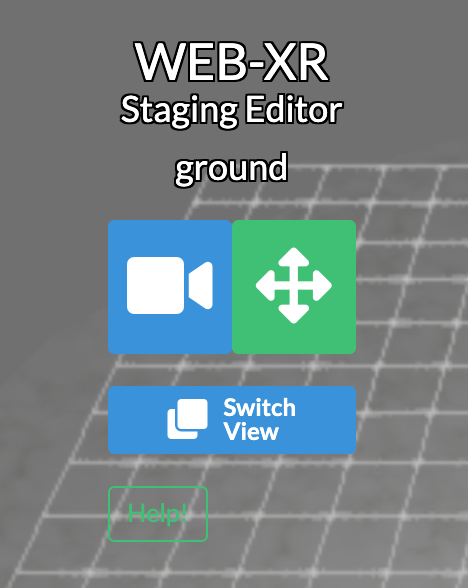
①
②
③
④
⑤
⑥
- Click this logo to quit the Editor.
If there are any changes, a confirmation dialog would be displayed. - Display Object Name
- Change the operation target (camera/object).
For PC, double-click is a shortcut.
- Change the movement/rotation.
In case of PC, left drag moves. Right drag rotates.
In case of touch device, it will be a shortcut to switch the movement/rotation by double-clicking. - Viewpoint change Front/Standard/Overview
- Open this help.
Category panel (right side)
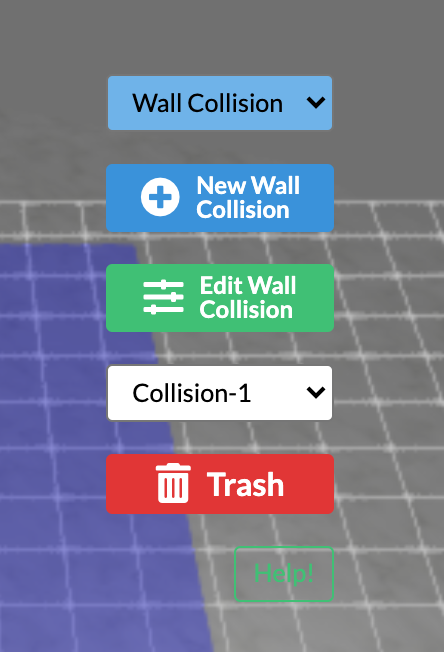
①
②
③
④
⑤
⑥
- Change category.
- Open [Set New Collision] window.
- Open [Edit Collision] window.
- Display the selected object or reselect.
- Delete the Collision object selected in ③.
- Open this help.