Script Editor
Script for interactive movements
Basic panel (left side)
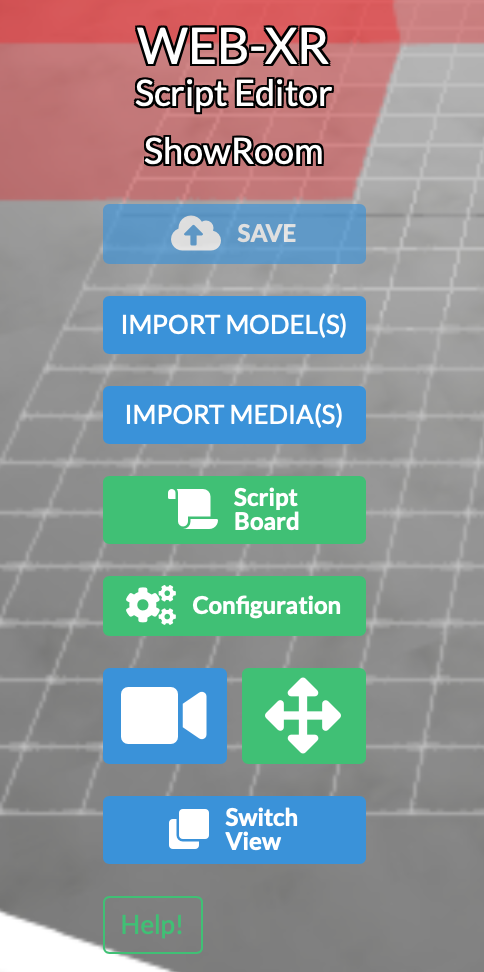
①
②
③
④
⑤
⑥
⑦
⑧
⑨
⑩
- Click this logo to quit the Editor.
If there are any changes, a confirmation dialog would be displayed. - Display Unit name
- Save your changes.
- Import the uploaded 3D model.
- Import the uploaded audio/video data.
- Open the [Script Board] window.
- Open the Config window.
- Change the operation target (camera/object).
For PC, double-click is a shortcut. - Change the movement/rotation.
In case of PC, left drag moves. Right drag rotates.
In case of touch device, it will be a shortcut to switch the movement/rotation by double-clicking. - Change viewpoint Front/Standard/Overview
Category panel (right side)
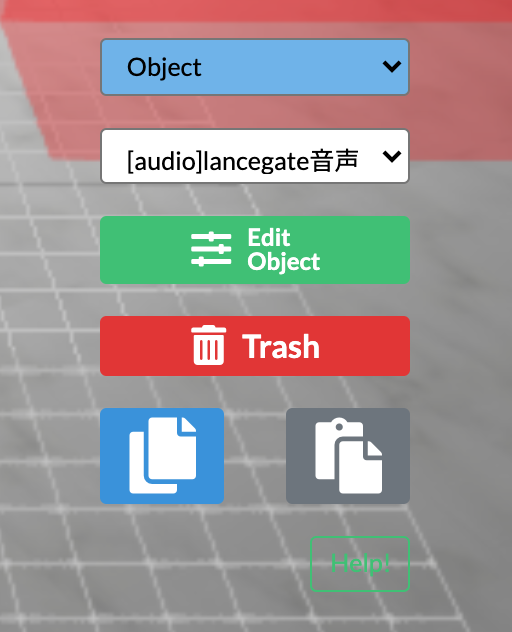
①
②
③
④
⑤
⑥
- Change category.
- You can select already imported objects by Import Models or Import Medias.
- Delete the object selected in ② from the scene.
- Change the Y-axis coordinate and scale of the object selected in ②.
- Copy the position coordinate, rotation value, and scale value of the object selected in ②.
- Used when pasting the information copied in ⑤ to another object.
After copying, select another object and press this button to paste the information.
Play preview panel
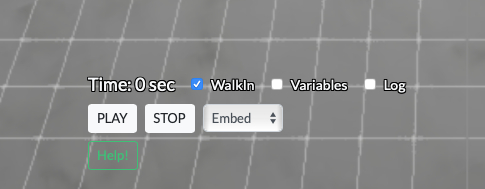
①
②
③
④
⑤
⑥
⑦
- Seconds elapsed from the start of preview playback
- Activate the preview in the WalkIn state.
- Activate the Variables window.
- Activate the Debug Log.
- Start preview.
- Exit the preview.
- Select a preview type.
It doesn't mean to emulate the Viewer, but
It is a type selection that confirms the difference in behavior depending on the target of the script.- Embed
- VR
- Marker Type AR
- Marker-less AR
- Embed & VR
- MTAR & MLAR