Performing Editor
Main Step
It is a basic step unit of the step animation that sets the position, rotation and change speed for each part, and moves to the next step when all the changes that form the pose are completed.
Pose creation
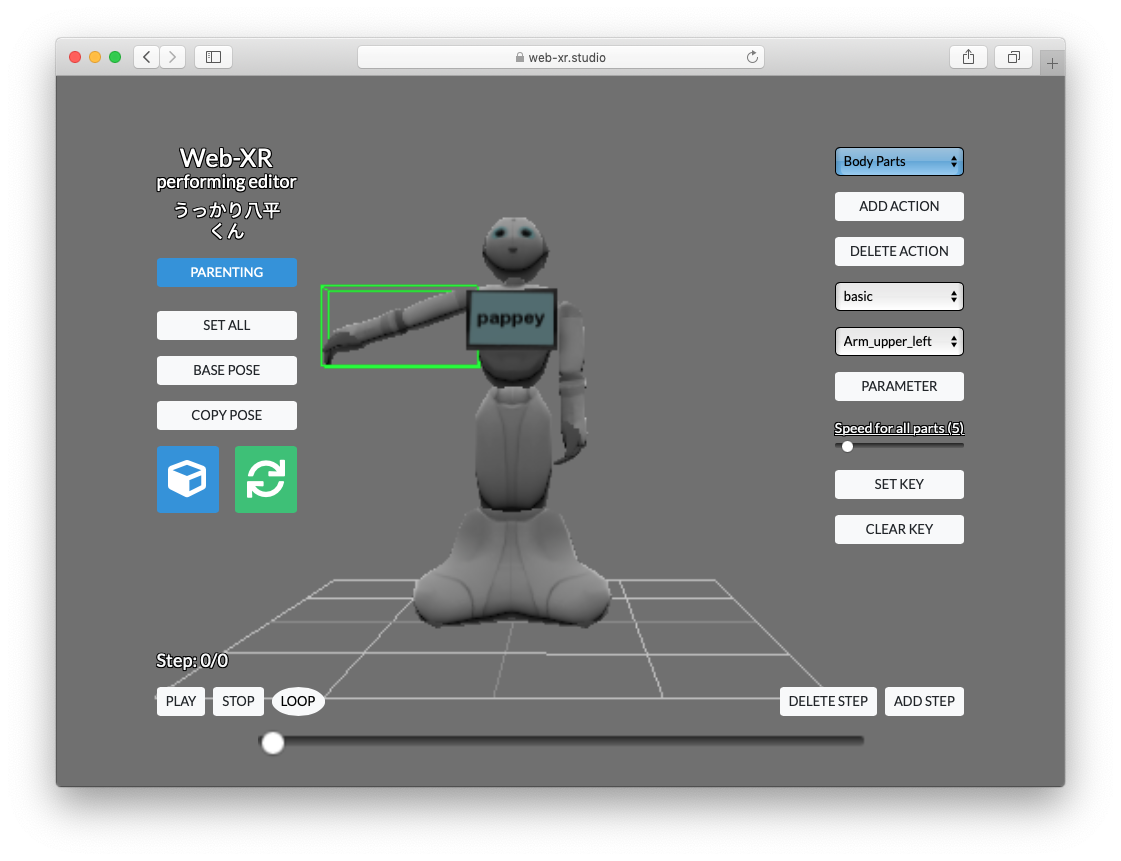
①
②
③
④
⑤
⑥
⑦
⑧
⑨
This example is creating a pose that raises the right arm.
- Create a new action from [Add Action].
- Make sure the Action you created is selected.
- Confirm that the operation target is the box icon (object) instead of the camera icon (scene).
- Make sure the operation method is rotating instead of moving.
- Pick and select the right arm upper arm.
- Drag the screen to rotate the right arm and upper arm
Y direction left drag: Y axis rotation
X direction left drag: X axis rotation
Y direction right drag: Z axis rotation - Set the rate of change. The larger the number, the faster the change.
- Click [SET KEY].
This will create a key with the right arm raised to 0step. - Open the select box and check if the right arm upper arm (Arm_upper_left) is keyed.
Check the key is pressed in the select box
A [◊] mark is displayed on the part object that is keyed.