About GLB exporter for Blender 2.8 and older
The latest version of Blender | Note
if you are using the latest version of Blender 2.91.0 or later, glTF Exporter is included as an add-on from the beginning, so
You do not need to follow the steps described on this page.
The instructions on this page are for older versions of Blender.
If you are using the latest version of Blender, please check here directly.
Export procedure
Preparation of glTF Exporter
In order to output glTF with Blender, addon glTF Exporter is required.
KhronosGroup/glTF-Blender-Exporter
Download the data from GitHub and add "scripts/addon/io_scene_gltf2" to the adder directory of Blender. The add-on directory is "Contents/Resources/2.79/scripts/addons" from "Show package contents" by right-clicking the Blender application on Mac.
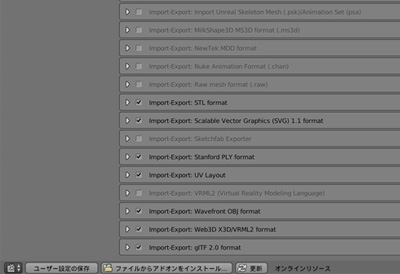
Check "Import-Export:glTF 2.0 format" in "User Preferences> Add-ons" to update and enable Adon.
PBR material settings
Since there is "glTF2.blend" in the "pbr_node" of the data downloaded from GitHub, select "File> Link> glTF2.blend". If you select "Node Tree> glTF Metallic Roughness" in it, glTF Metallic Roughness will be available in the note editor.
GlTF Metallic Roughness is added in "Add> Group" of the node editor. If you want to set the material color, set the color of BaseColorFactor. If you want to set texture, connect Image Texture to Base Color.
GlTF Metallic Roughness is added in "Add> Group" of the node editor. If you want to set the material color, set the color of BaseColorFactor. If you want to set texture, connect Image Texture to Base Color. Details are in English, but they are written on the following page.
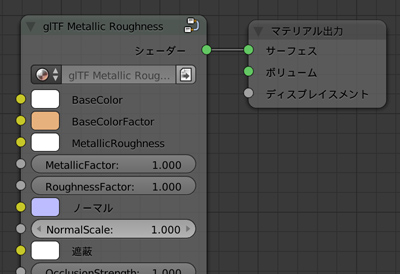
Output glTF
When ready, output with "File> Export> glTF2.0 (.gltf)". You can leave the setting at the default.
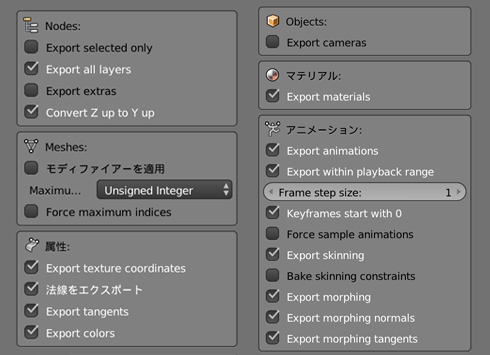
If necessary, apply a modifier when outputting glTF.